The Best WordPress Backup Practices, Solutions and Plugins
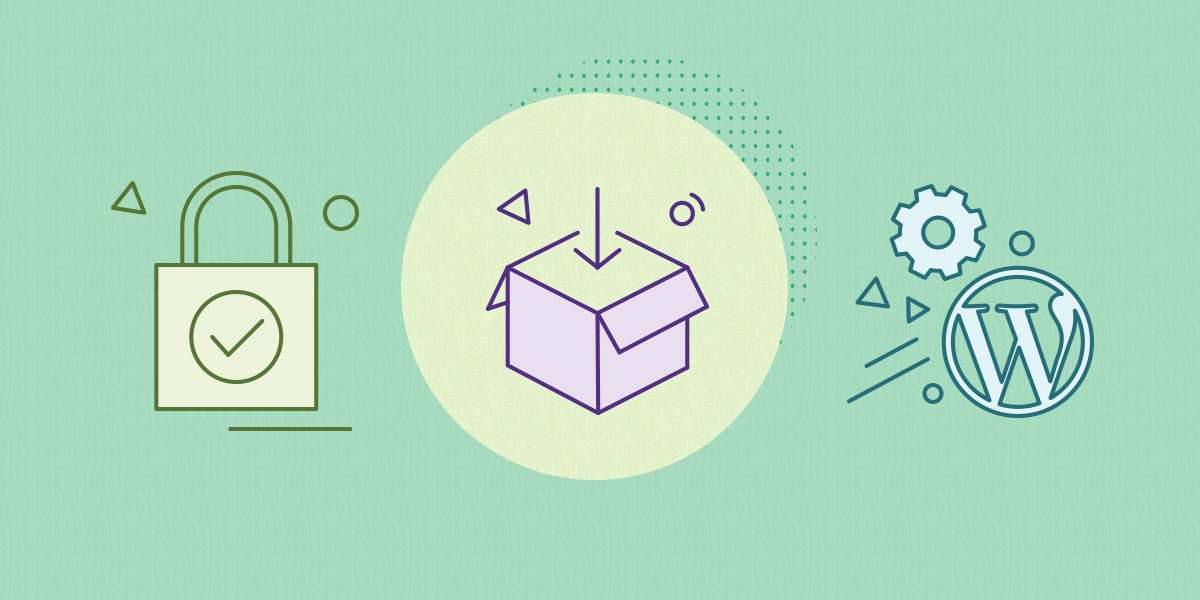
-
Table of Contents
For as long as there have been WordPress, site owners, managers, and developers have worried about how to backup WordPress. Even in the early days, WordPress was a complex system. It could do a lot, but backing it up and restoring it took time, patience, and of course, developers.
Still savvy site owners understood that it was worth the effort to back their sites up. Natural disasters, bad actors, and backhoes were all the enemy of web sites, and without a good disaster recovery program, you could lose everything.
In the early days my absolute favorite solution was a plugin that simply backed up my database each night using mysqldump and then emailed it to me. I thought this was the end-all/be-all of backup solutions. It was easy, it was off-site, and I had an email rule that deleted them so in 300 days, they were gone.
The problem that is obvious now is that my database, while important, is only part of what needs to be backed up.
I do not believe that there is a single best backup plugin for WordPress or solution. I believe that different types of sites have different needs and that WordPress site owners should evaluate their needs and options and pick the best solution for them.
That having been said, any WordPress backup solution is better than no solution at all. If you aren’t backing up your WordPress based website on a daily basis, read the rest of this article, pick a solution, and start backing your site up today.
The Best Solution to Back Up Your WordPress Site Without a Plugin
Backing up WordPress via your hosting partner
Most top-tier web hosts offer backup services as part of their monthly fee. This is going to be a little different than a plugin solution because your web hosting partner has access to the underlying infrastructure and can do things that plugins simply can’t do.
Your hosting partner backup solution will almost always operate faster in both backing up and restoring because they don’t rely on WordPress to do the heavy lifting. This means that if you have a large site or large database, backing up and restoring via your web hosting partner means less down-time.
One thing to look out for when utilizing your web hosts backup and restore is to make sure that the backups are stored off-site. This means not on the same server that your site is stored on and hopefully not even in the same geographic region.
Heaven forbid that a natural disaster hit the region your site is hosted in and the entire infrastructure is out for an extended time. If your backups are also stored there then you are down for the count.
At SiteGround they are aware of that. They create daily backups of your website, make them available on a rolling 30 day basis, and they geographically distribute your backups to better ensure your data is stored safely.
Expert Tip: Just because you are utilizing your web hosting partner’s backup service doesn’t mean that you don’t still have a responsibility to keep a backup of your site locally. If no automated service is available, log in once a month and download the last backup of the month to your local computer as an absolute last resort.
How to Back Up Your Website with a WordPress Plugin
Take in mind these 2 questions by the time you will need to choose a WordPress backup plugin that best fits your needs.
What should a WordPress backup plugin back up?
A good WordPress backup plugin or solution backs up at the very minimum 2 things.
- Your database
- Your uploads directory
In addition, you may also want to back up:
- WordPress Core
- Your Themes
- Your Plugins
The reason I don’t list these in the must-backup section is that these can usually be downloaded and installed thus you don’t technically need to back them up. Still, it’s a good idea to include these in your backup because it makes restoring a site much easier.
What should a WordPress backup plugin do?
A good backup solution should cover at least these three points.
- Backup your site
- Store the backup in a different location. In tech, we call this “off-site”. That’s a hold-over term from when we used to back things up on tape and then physically take the tape to a different site.
- Restore your backup. A good backup solution is only 1/2 the problem, you need to be able to USE those backups in case of an emergency. Most plugin based solutions require you to re-install WordPress and their plugin before you can restore. Usually this isn’t a problem, but solutions that are provided by top-tier web hosting providers are better in that they can restore everything.
The Best Backup Plugin for WordPress I’ve Tested
Now that we understand what a backup solution should do, let’s look at the best plugin that I have found for backing up WordPress.

UpdraftPlus
UpdraftPlus is the one I am using on about 70% of my sites and I consider it the best free backup plugin for WordPress. The paid version is even better!
UpdraftPlus is a “freemium” plugin in that some of the features are free, others cost you money. So far I’ve not needed any of the premium features. That doesn’t mean they aren’t worth the money, UpdraftPlus starts at only $42/year for two sites.
UpdraftPlus doesn’t automatically store your backup off-site. You need to set up where you want them to be stored. If you don’t set up an off-site storage then they are just backed up to your server’s local file storage. I strongly urge you to set up off-site backups.
The good news is that UpdraftPlus will work with dang near anyone when it comes to storing files off-site.
- Dropbox
- Google Drive
- Amazon S3 (or compatible)
- UpdraftVault
- Rackspace Cloud
- FTP
- DreamObjects
- Openstack Swift
- … and email
My favorite is Amazon S3 and any service that utilizes the Amazon S3 API. Since I already store a lot of things on S3, it was easy for me to set this up and get it running.
Since FTP (and I assume SFTP) is on the list, you can use UpdraftPlus to store your backups anywhere you have an (S)FTP server. That’s most places these days.
UpdraftPlus can be used to migrate sites as well. Each license comes with “Clone Tokens” that you can use to clone a site.
One of the things I love about UpdraftPlus is that if you are using WP-Optimize by the same company and you have UpdraftPlus installed, before you do any database optimizations or changes, it asks you if you want to back everything up first. I love that they take the time to help me not shoot myself in the foot.
Restoring a WordPress site via UpdraftPlus is as easy as selecting the menu option and then the backup to restore.
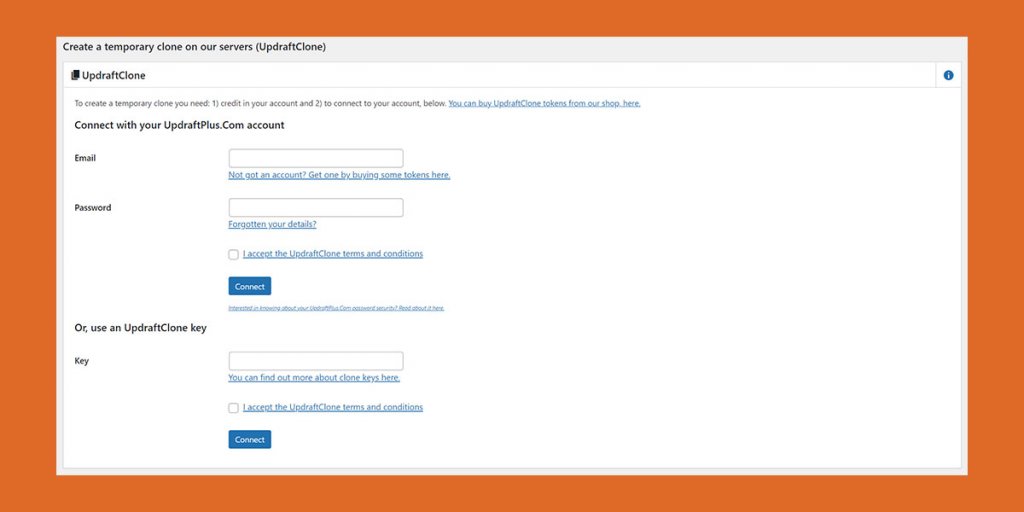
The plugin will do the rest. Since this requires WordPress and the plugin to already be installed, if you are having to restore from scratch then you will have to install WordPress, install UpdraftPlus, and configure your off-site storage before you can restore the rest of the site.
Bottom line, as far as plugin backup/restore solutions go, UpdraftPlus is a solid one. It is easy to use and the free version works very well.
Wrap Up
As I said, there is no single best WordPress backup plugin or best WordPress backup solution. The best solution is the one that gives you, the site owner, peace of mind and the ability to get a good night’s sleep because you know you’ve got a backup.
Sometimes that is a paid backup solution, other times it’s a free solution. However, you decide to back up your site, the important thing is that you do backup your WordPress site.
Sign up for our newsletters with the latest content and offer updates. You can unsubscribe at any time. ![]()
Sign Up For More Awesome Content!




Comments ( 3 )
Laminate Door
This article was nice one. Your Views were nicely shown in the article. Keep it up going.
Ric
Do you need updraftplus if siteground is already backing up the site daily?
Gabriela Andonova Siteground Team
Hi Ric! The automatic backup system included in our hosting plans creates daily backups that cover the whole account (files, databases, emails). The backup copies are 30 in total for our shared plans and 7 for the Cloud plans. They are stored on a remote backup server, so they don't take any of the hosting space and at the same time, clients have direct access to restore from any of the available backup dates with just a couple of clicks. If you wish to use a local backup plugin for your WordPress site, you are welcome to do so, just have in mind that typically, such plugins tend to store backup copies on the server if not configured otherwise. So you would need to monitor your account's disk usage and delete old copies periodically to ensure they don’t take up too much of the available disk space. Hopefully, this information will be helpful.
Thanks! Your comment will be held for moderation and will be shortly published, if it is related to this blog article. Comments for support inquiries or issues will not be published, if you have such please report it through our official channels of communication.
Leave a comment
Thanks! Your comment will be held for moderation and will be shortly published, if it is related to this blog article. Comments for support inquiries or issues will not be published, if you have such please report it through our official channels of communication.